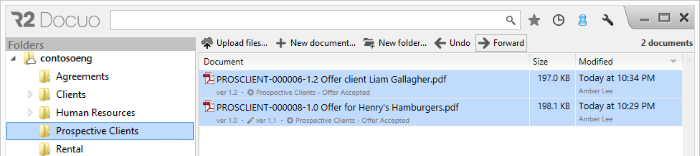The Forward state change
Index
1 How to change state from the details window
2 How to change state when there is more than one transition forward
3 How to change state from the results list
4 How to change the state of several documents at once
How to change state from the details window
Documents belonging to a category with process have two additional buttons in the button bar of the details window, "Forward" and "Undo".
To move a document's state forward you must click the Forward button and the document will move to the next state of the process.
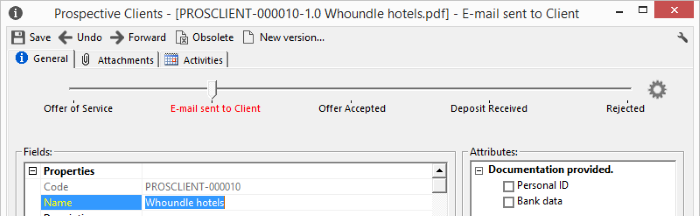
How to change state when there is more than one transition forward
If the state of a document has more than one potential outgoing transition, you can forward to the different states through a pop up window that appears for you to select the state you want to move to.
For example, in the case of the sample offer to move from "Offer of Service" you can move forward to "Email sent to Client", "Offer Accepted" or "Rejected".
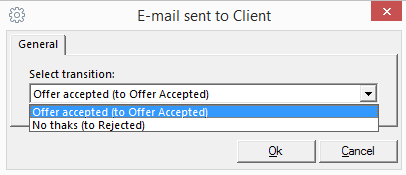
1
How to change state from the results list
You can also change document states from the results list.
Selecting a document with process from the results list, enables the "Forward" and "Undo" buttons on the button bar.
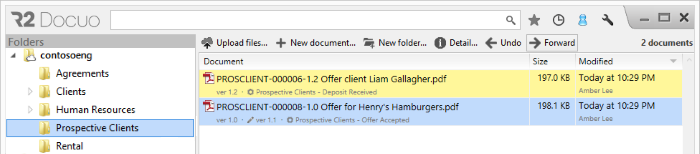
Clicking "Forward" will move the document to the next state of the process.
How to change the state of several documents at once
From the results list, you can move several documents forward a state at once.
To move documents forward as a group, the documents must all belong to the same category and be in the same source state.
As indicated above, selecting the documents enables the "Forward" and "Undo" buttons. Clicking the "Forward" button for all selected documents will move them all forward to the following state of the process.